At one time or another, you might have noticed your smartphone battery drain fast for no apparent reason even after a full battery charge. The battery drain doesn't happen often, but when it does, you’re seemingly cut off from everything you do with your phone—checking your e-mail, surfing the Internet, chatting, sending text messages, playing games and even making calls. Without your phone battery charger or a spare battery with you everywhere you go, you will have to make due with following tips to make your phone or tablet’s battery last longer.
Here are some tips to make your battery last longer
1. Stop unnecessary apps or apps you are not using at the moment
Multi-tasking capability —the ability to run more than one app at a time - is a common feature of smartphones, but it is also one of the main reason why battery life gets drained away. Every app you run uses a share of your phone’s processor cycles. By shutting off apps that you aren’t actually using, you’ll drastically reduce your CPU’s workload and cut down its power consumption. To stop an app from running, go to Settings > Battery. You will see the list of apps that are using the battery. If you find apps on this screen that are using up more battery than they should be, close them by tapping Force stop.
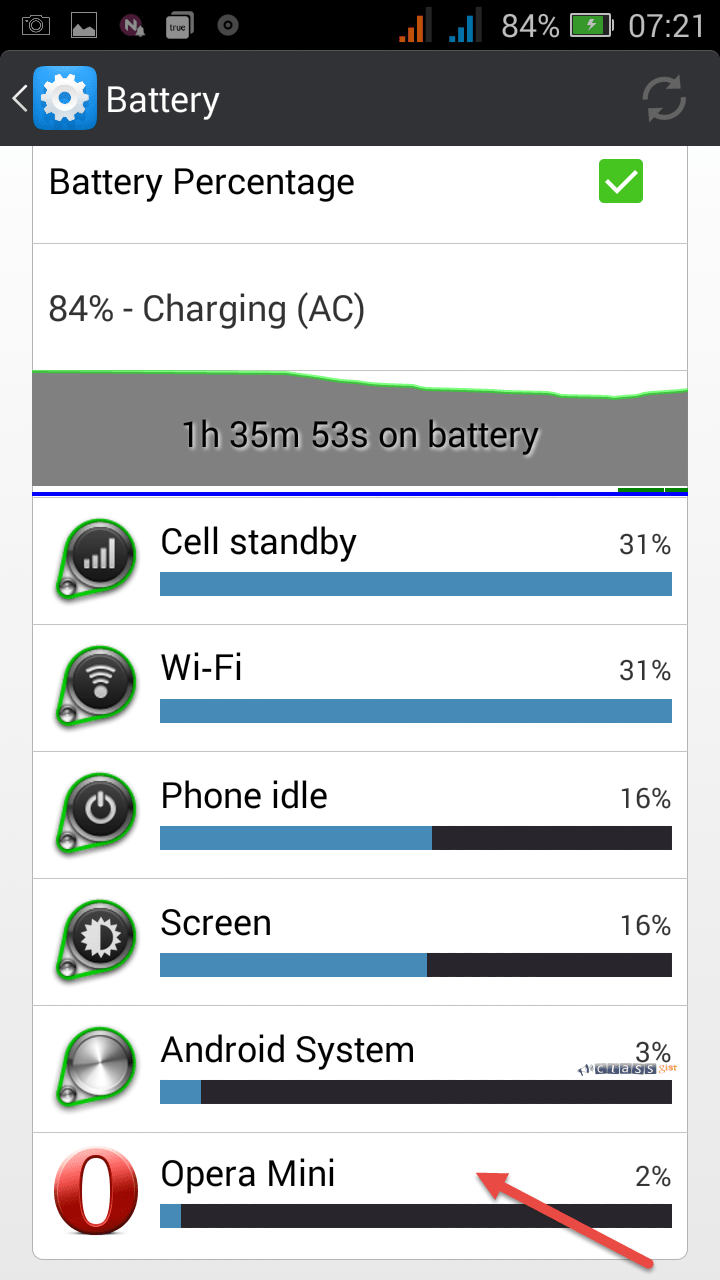
Select the app you want to stop, tap on it, on the next screen tap Stop.
You can also stop unnecessary apps or apps you are not using at the moment by going to Settings > Apps. You will see the list of apps that are running. Select the app that you wish to stop, tap on it, on the next screen tap Stop.
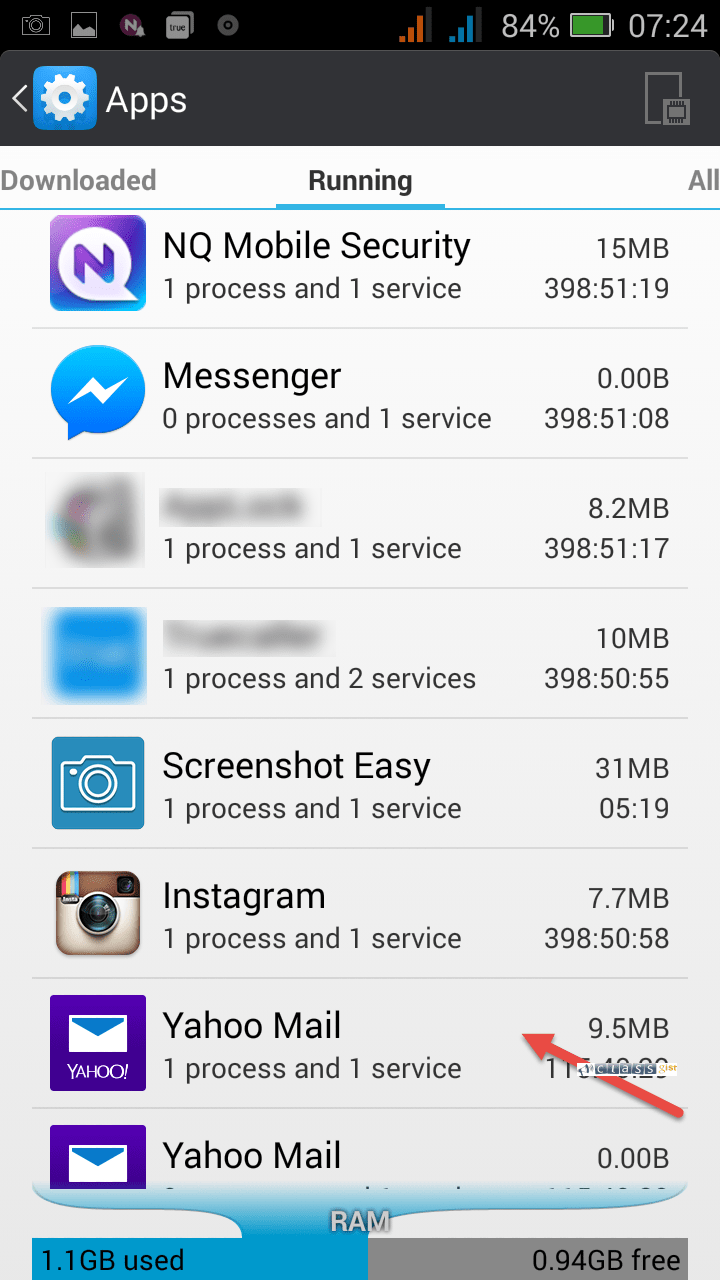
Select the app you want to stop and tap on it.
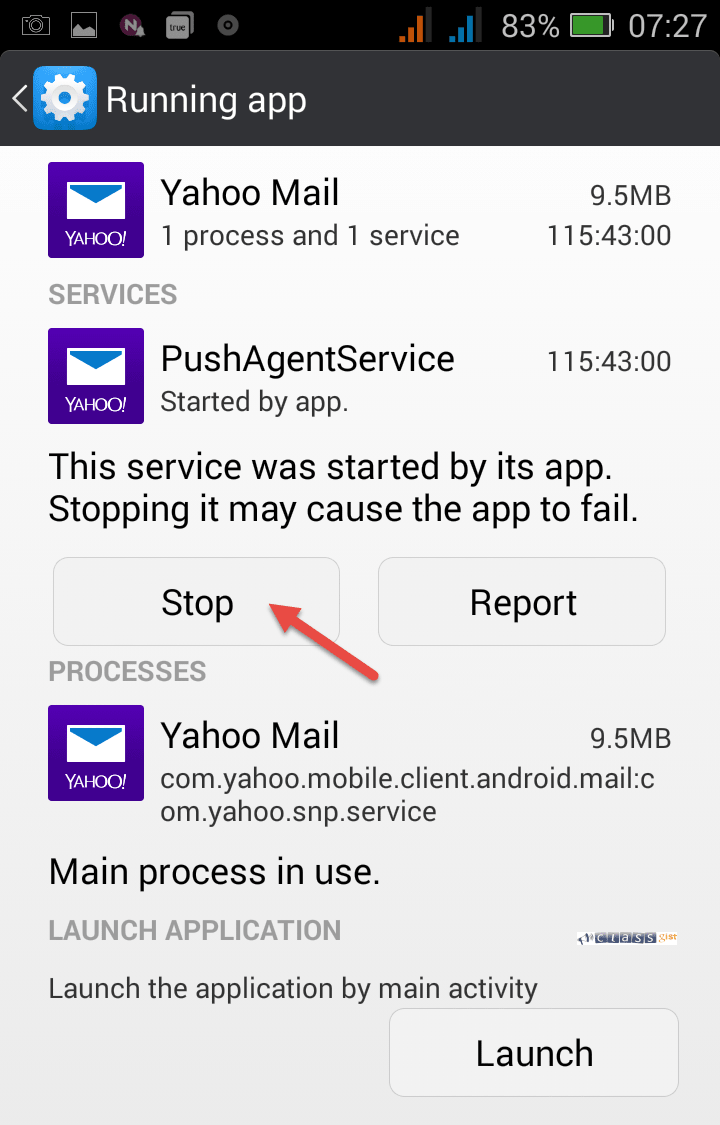
Tap stop.
You can repeat this step for other apps you wish to stop. Be careful not to stop applications/system services that are required for your phone to work correctly.
2. Don’t wait too long to charge
Recharging your phone when it is almost dead will make the battery do more work and lower its life expectancy. Try to recharge when your phone is closer to 25 percent full, not 10 percent.
3. Turn off Wi-Fi
Your phone’s Wi-Fi is a serious battery drainer. If you don’t need to download big files, and you aren’t performing some crucial task online, turn off Wi-Fi and let the battery rest. Toggle it off when you go out the door, and turn it back on only when you plan to use data services within range of your Wi-Fi network. To turn off wi-fi, pull down the notification shade and toggle the Wi-fi icon off.
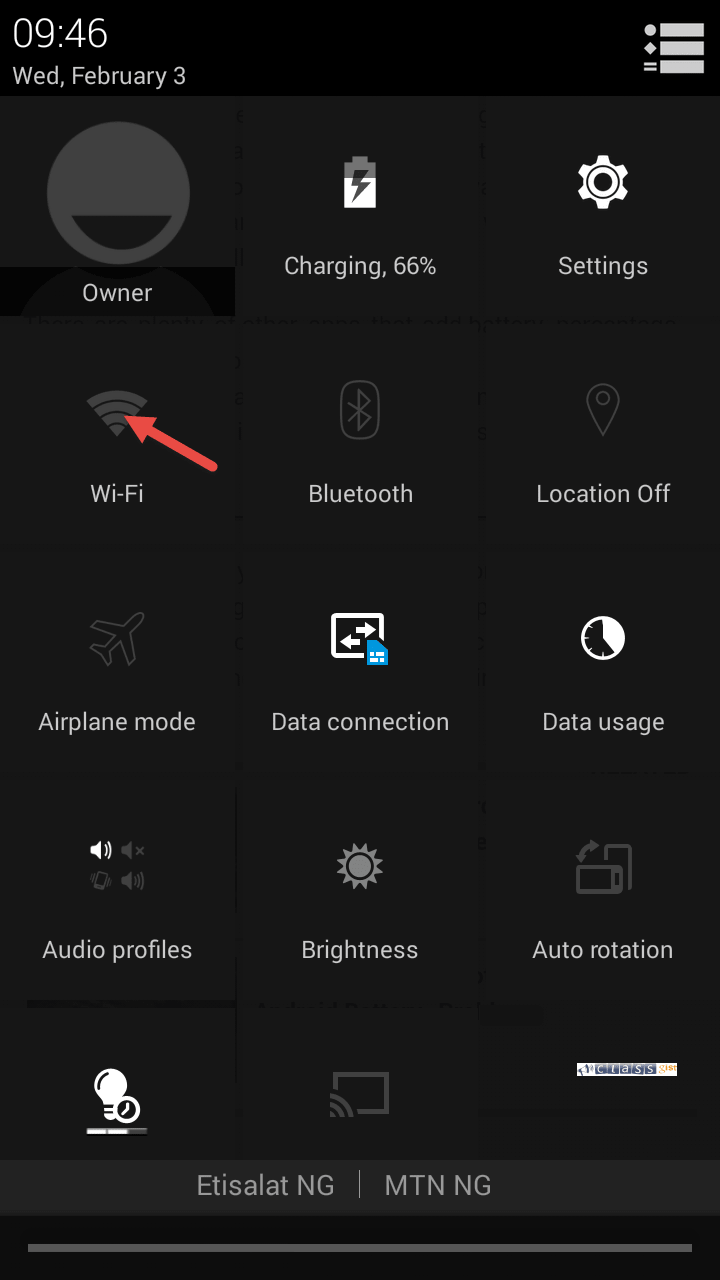
Toggle the wi-fi icon off.
You can also go to Settings > Wi-Fi. On the wi-fi page, Turn off wi-fi off.
4. Turn off your phone’s Bluetooth
No matter how much you love using blue tooth in the house, car or with your hands-free headset, that extra radio is constantly listening for signals from the outside world. When you aren’t in your car, or when you aren’t expecting a call that you’ll want to take via a headset, turn off the Bluetooth radio. You can add an hour or more to your phone’s battery life. To turn off blue tooth, pull down the notification shade and toggle the blue tooth icon off.
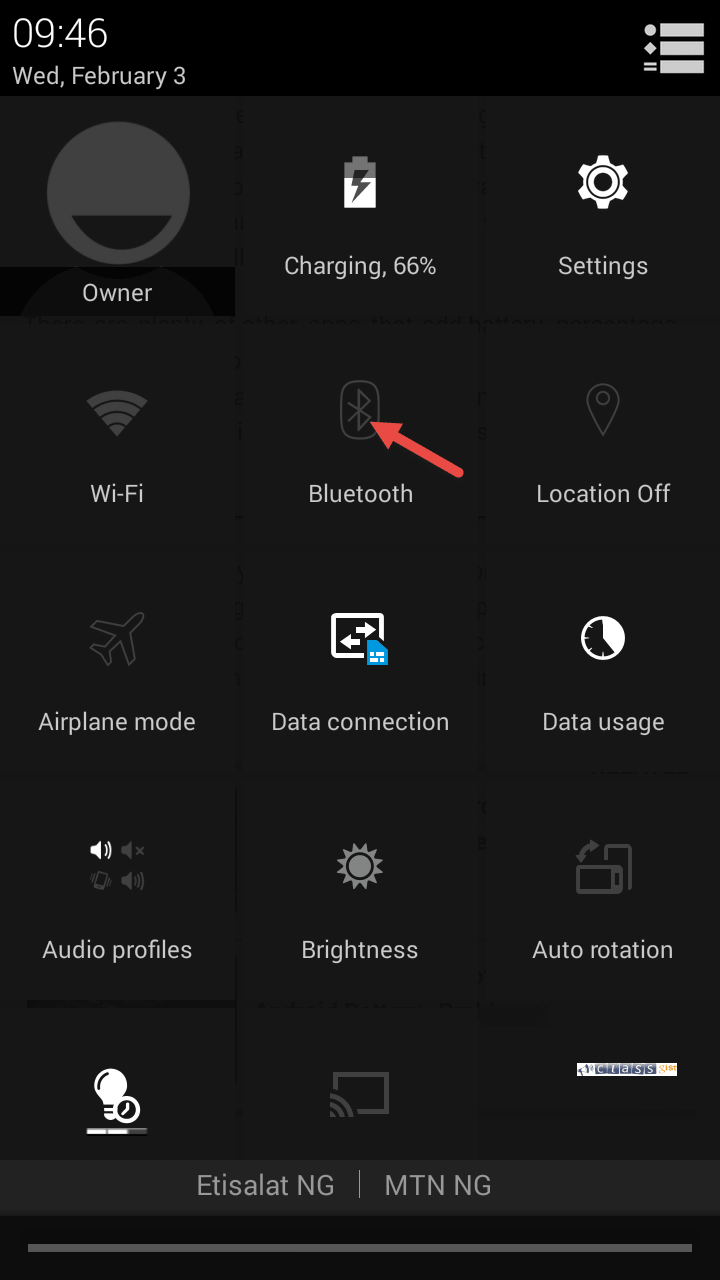
Toggle the blue tooth icon off.
You can also go to Settings > Bluetooth. On the blue tooth page, Turn wi-fi off.
5. Lower screen brightness
Dimming your screen will not only reduce the amount of dangerous blue light rays emitted which negatively impacts your vision, it will also reduce your smartphone’s power consumption. Nothing sucks up energy like the screen. If your brightness setting is at maximum, knock it down to 50-75 percent. You won’t like this at first, but after an hour or so you won’t even notice the difference. You will, however, notice the longer battery life. Also, stay away from Auto Brightness, which will drain your battery as it tries to adjust your screen to match existing light conditions. To adjust your screen brightness, pull down the notification shade, tap on the brightness icon and drag the slider to the right or left.
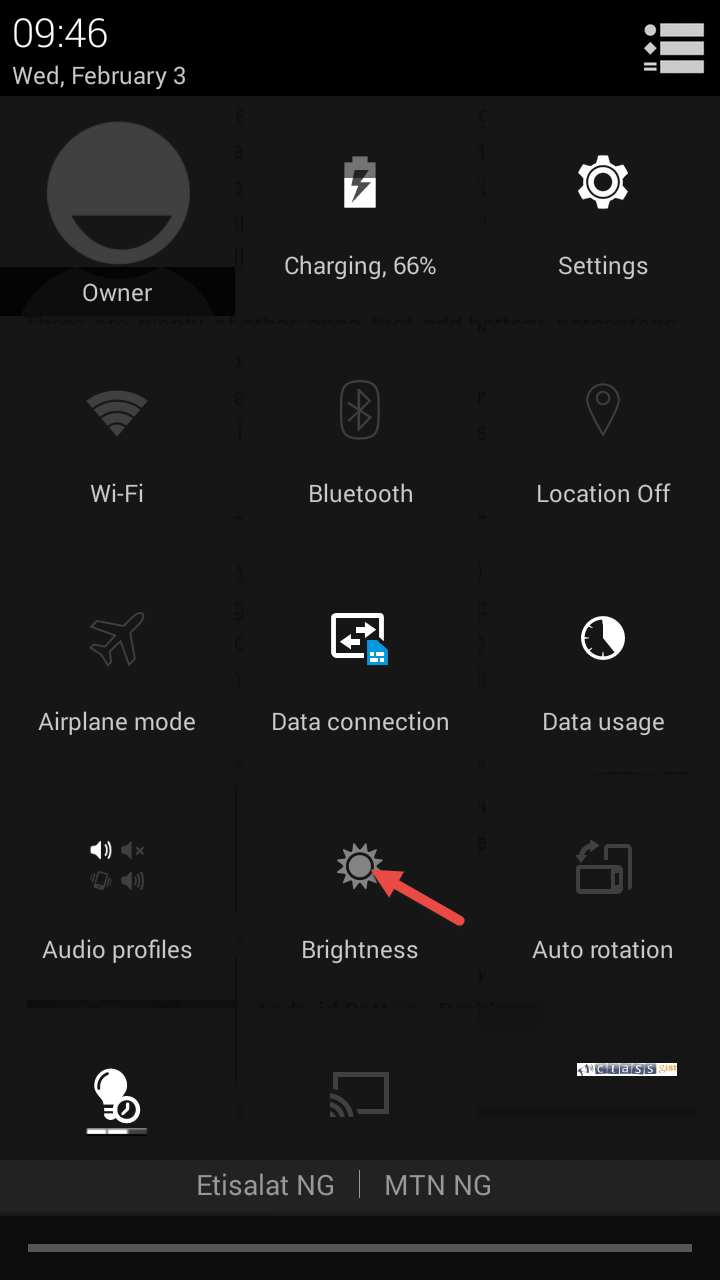
Adjust the brightness of the screen
6. Keep your battery cool
Overheating can damage your smartphone’s battery cell and make it die faster after a charge. Keep your phone out of the sun and other hot places, such as hot car bonnet, heat sources like oven, iron e.t.c. If you can, carry the phone in your purse or briefcase, or keep it clipped to your belt.