Every smartphone has slightly different battery needs and consumes battery based on the apps you are using not the hardware on the phone.
To view your battery consumption, go to Settings > Battery, you will see the list of apps/processes that consume the most amount of battery. There are some Android system processes on the list which you may not be able to stop but for other third party apps you installed, you can tap on the
app and tap the Force Stop button.
Stop Apps/Processes that consume battery the most
1. Go to Settings > Display.
a. Reduce the brightness of the phone to what you actually need.
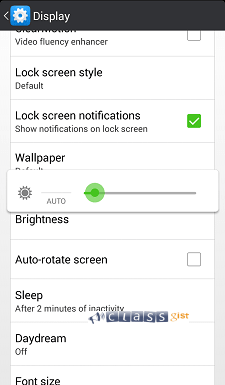
b. Set the sleep tab to a lower value. You can set it to 1 minute or 30 secs.
This will turn off your screen a bit quicker and save you a considerable amount of battery overtime.
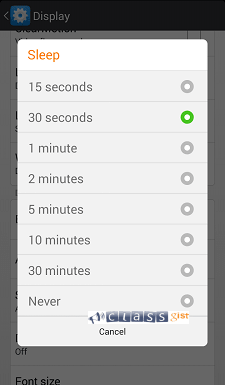
c. Turn off other fancy features like Daydream, Ambient display e.t.c. They are not really useful instead contribute to battery consumption.
Other things you can do to improve your battery life
1. Turn on the built in battery saving mode by going to Settings > Battery, and make sure the "CPU power saving mode" checkbox is checked.
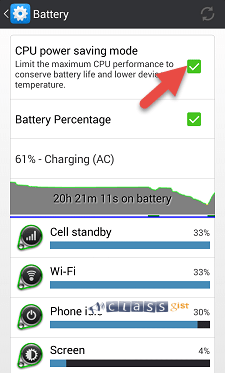
2. Get rid of background processes/apps every now and then by long pressing the Android home button, tap the trash can icon.
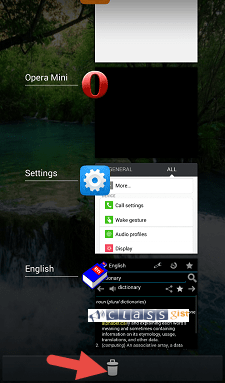
3. Remove widgets you never use.
4. Use a darker colour wall paper for devices with OLED display
5. Use the lighter version of apps that consumes more battery. For example, facebook android app uses many resources to function which contributes to battery drainage. You should consider using Tinfoil for facebook, facebook lite or the web version of facebook.
6. Update your Android OS. Newer versions of Android OS consumes less battery as compared to the older version of Android OS.
If there is still battery drain issue with your device, even after taking the steps listed above, then you might have to change your device battery. Batteries start
losing their potency after three to four years of continous use or you can get a power bank.