By default, Facebook sends notifications to your phone and Facebook page whenever a new response is posted in a group you belong to. If you belong to so many groups you can imagine the number of notifications you will get. I will show you how to mute the notifications in a group. When you mute the notifications, you will continue to have access to the conversation, but you won’t receive notifications of new comments.
a. Launch Facebook
b. Go to Chat found at the right side of the page, scroll down to GROUP CONVERSATIONS section and select the group chat you wish to mute.
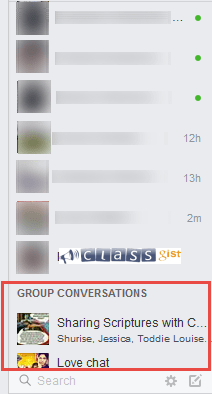
c. On the pop-up window of the group chat, click the gear icon, select Mute Conversation...
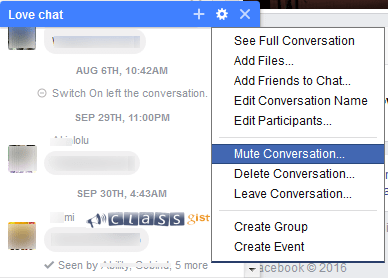
You will no longer receive notifications from the group's conversation. Alternatively, you can choose to leave the conversation by leaving the group. However, this would mean you lose access to future comments. Learn how to leave a Facebook Group.
Next Step - 8. Change your relationship status on Facebook without anyone noticing
Previous Step - 6. Turn Off comment notifications for individual and group messages/posts on Facebook
Start from the beginning - 9 tips and tricks you should Know how to do on Facebook